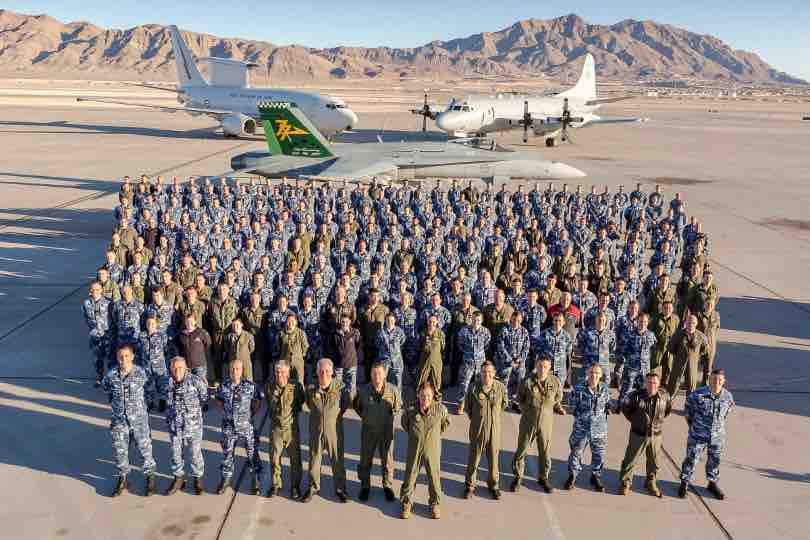Add Notes in an assessment
After a DBRS Self-Assessment has been created, a user has the ability to add notes for each question.
To add notes, follow these steps:
| 1. Open the assessment required | |
| 2. Identify the Question that requires a note | |
| 3. Add note details to Add new note field | |
| 4. Select the SAVE NOTE button to the right under the note. This step adds the Note to the assessment |

Important: The assessement must be completed, saved and submitted in one session. Partially completed assessments will be lost including the associated notes and files.
Last updated on 26 Nov 2025 at 17:57