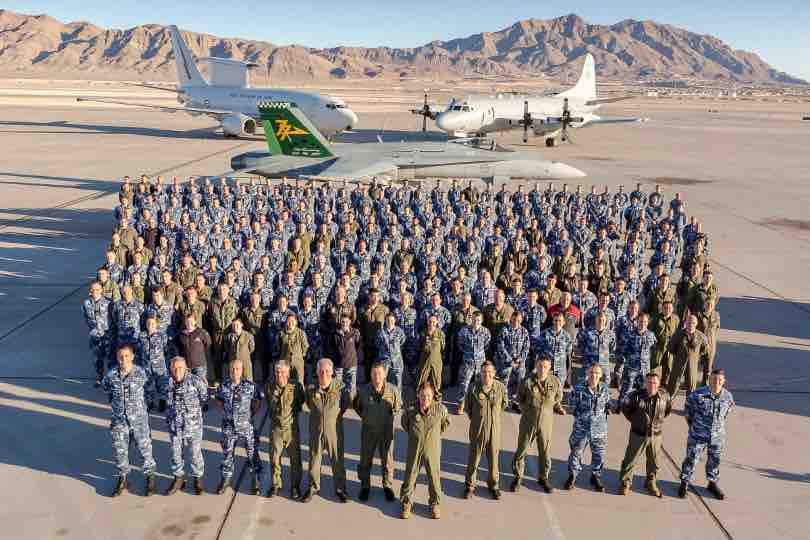Resetting your password
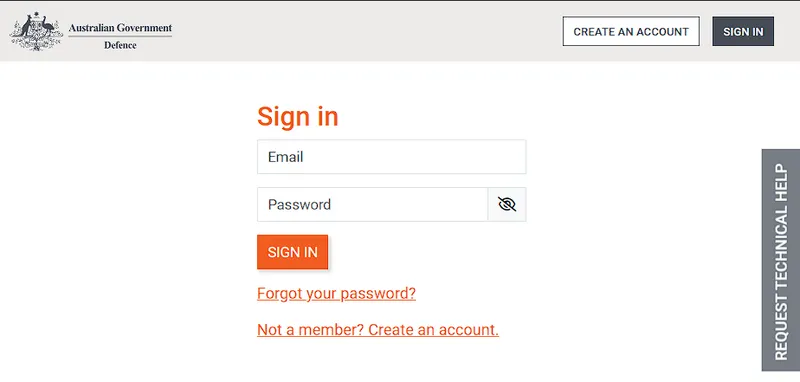
If you have forgotten your password, or have typed it in incorrectly, you have the ability to reset your password.
This can be completed by using the ‘Forgot your password?’ link at the login page.
Note: We are aware of an issues where the password reset can be voided due to virus scanners. Should your password reset send you directly back to the login page, please submit a Technical Support request for assistance.
Procedure
| 1. Select Sign in | 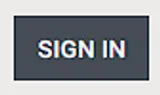 |
| 2. Select Forgot your password |  |
| 3. Type in your email address | 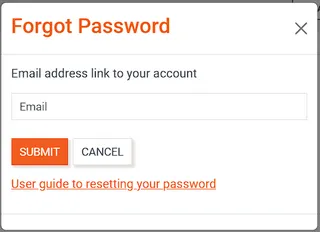 |
| 4. Select Submit | 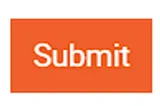 |
| 5. An email will be sent to your email address to reset your password | 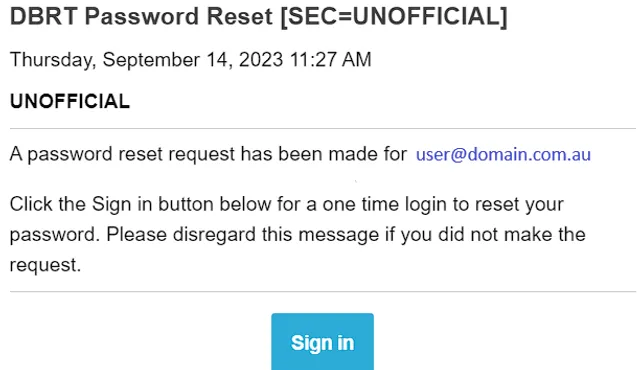 |
| 6. When you receive the email, click the link to set your password | |
| 7. Type in your new password to the Password, and Confirm Password fields. | 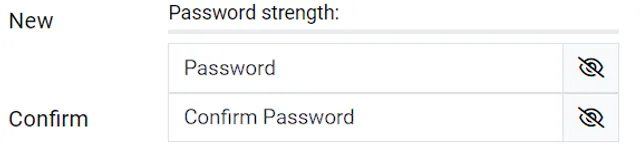 |
Note: Passwords must be 14 Characters long and consist of Numbers, Letters and Symbols. |
|
| 8. Select the Save button | 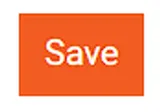 |
Note: If your password is being rejected, Try a different password with different symbols and characters
Last updated on 02 Jul 2024 at 10:36